Head over to cloudhq.net
NOTE: The acceptable mapping in Evernote and OneNote would be:
- Evernote <> OneNote
- Evernote stacks and notebooks <> OneNote notebooks
- Evernote/stacks and notebooks/notebook <> OneNote/notebook/section
where Evernote notebook is mapped to OneNote section
Here are short instructions on how to setup two-way synchronization between notebooks in Evernote and OneNote
- Start synchronization wizard to sync two cloud accounts
- Click on Evernote icon
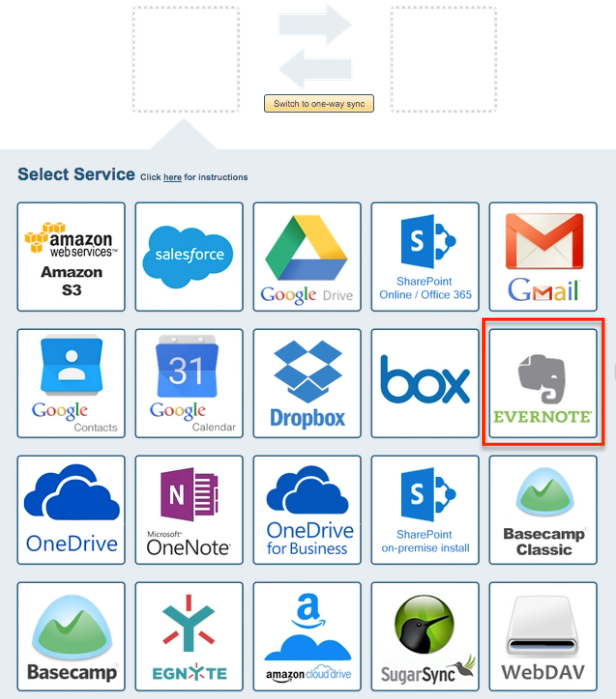
- Select one of already configured Evernote account or click “Add Evernote” to add a new Evernote account
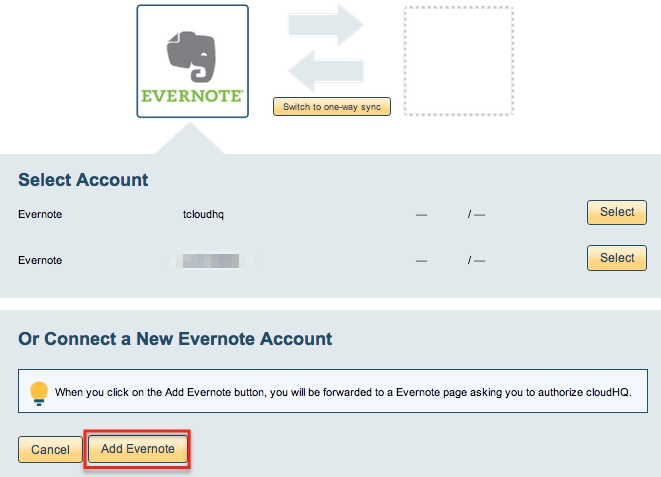
- If you click on “Add Evernote” you will be forwarded to authorize cloudHQ to access account
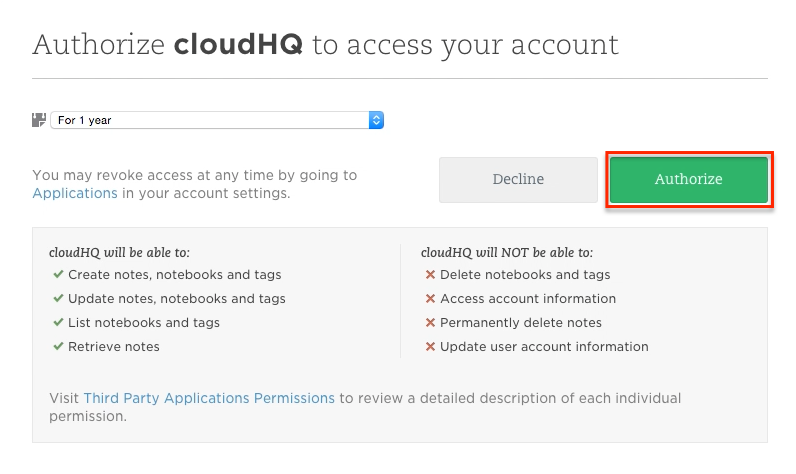
- Select notebook you want to sync or click “Create Notebook” if you want to create a new one
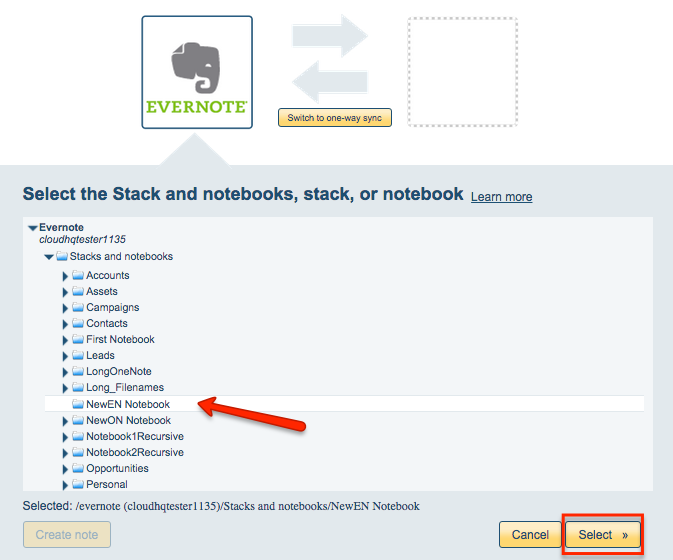
- Click on OneNote icon
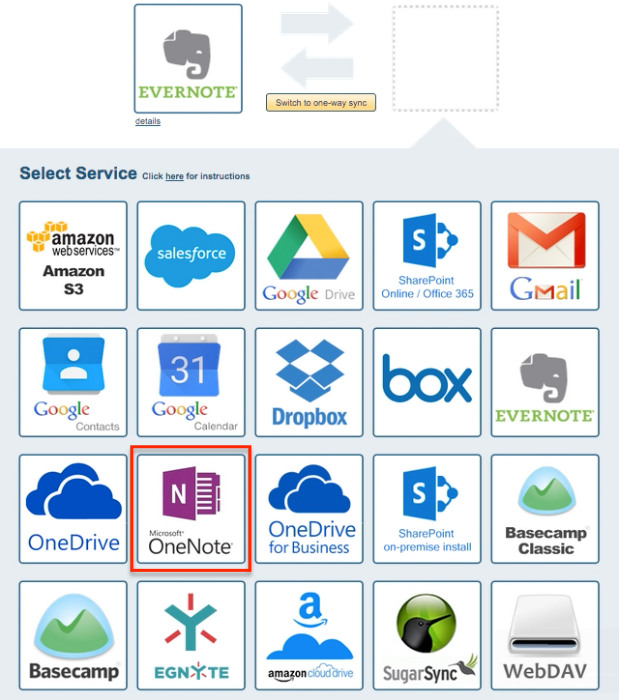
- Select one of already configured OneNote account or add a new OneNote account

- If you click on “Add OneNote ” you will be forwarded to sign-in Microsoft to authorize cloudHQ to access account
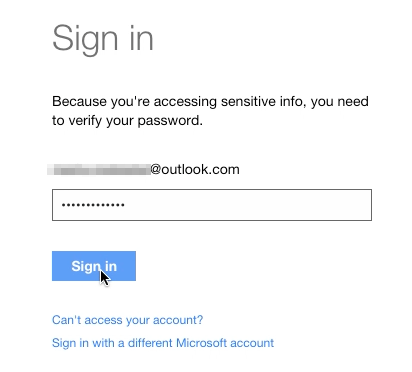
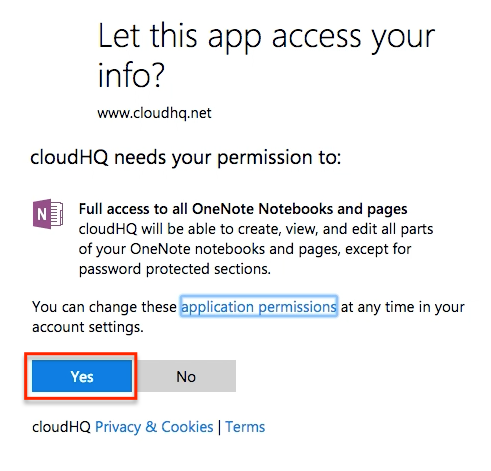
- Select OneNote notebook you want to sync or click “Create folder” for a new one
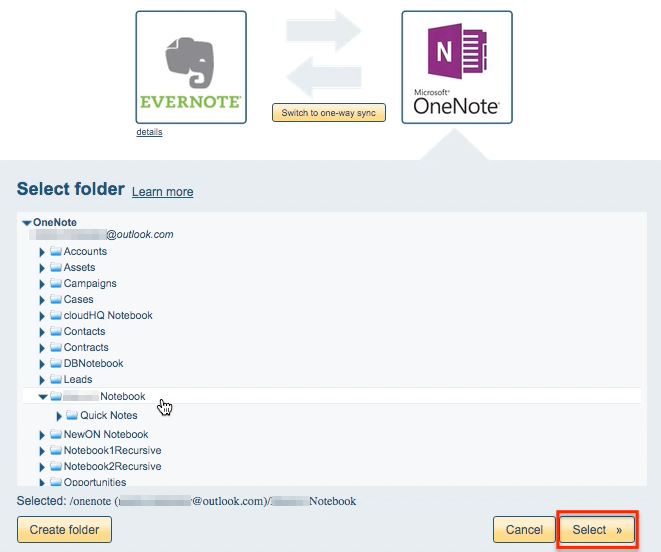
- Choose Options and synchronization starts automatically
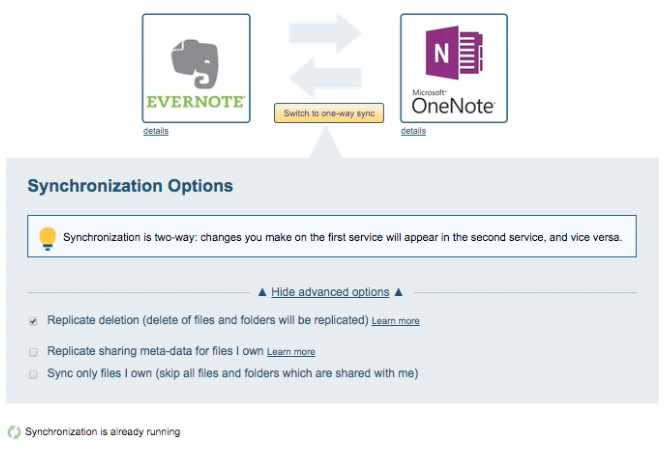
- Synchronization status will display after initial synchronization
- Synchronization will start – Here is How to Monitor Status of Sync
- An email will confirm success of initial synchronization
Now as you can see, this site is a one stop solution to sync clouds. Happy syncing:)